In this post i will explain you to how to import secured web services from oracle SOA composite.
For invoking the secured webservices (https) from oracle BPEL you need to import the certificates in to your server.
- Open the endpoint URL of the webservice in internet explorer After connecting to the server, a pop-up window displays the security alert and asks whether you trust this certificate or not?
- Click on “yes” to accept the certificate.
- Once the page gets loaded double click on the lock displays in the status bar in the bottom right corner of the browser window.
- A new popup window titled “Certificate” would be displayed click on the details tab and press “copy the file” button to save the certificate in a file.
- When you press the “Copy to File” button a wizard would guide to save the certificate in “(.cer)” format.
- Click on next and finish the wizard by pressing the “Finish” button.
Now let’s import the certificate in to our local server location .
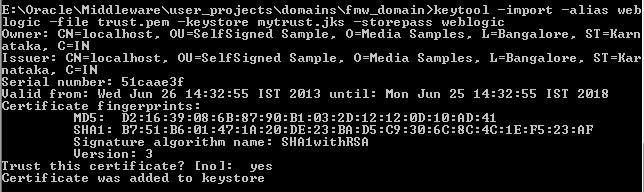
Now we have “myIdentitystore.jks” containing your own host specific certificate and private key, and “trust.jks” containing the trusted certificates.
Now we can list ‘mytrust.jks”to check if the export was successful or not.
We are using the below command to do that .
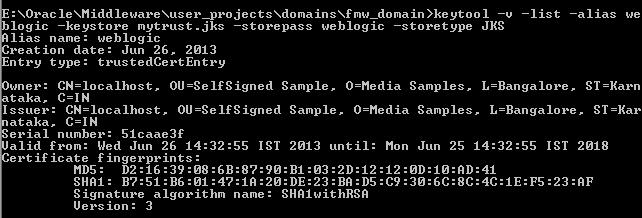
Restart Oracle SOA suite .
- Create a new BPEL process project named “InvokeHTTPS“ with the Synchronous BPEL Process.
- Click on next and accept all the defaults and finish the wizard.
- Right click on the services area and choose “Create Partner Link” from the context menu.
- Name this partner link “MySecSer”.
- Browse the WSDL file from the file system. JDeveloper would ask to make a local copy of the external WSDL file and ask to add partner link in the WSDL. Click on “Yes” on both the dialog boxes.
- Select Partner Link Type and Partner Role and click on “OK” button.
- Add “invoke” activity named “InvokeMySecSer” and link it with the partner link. Select the operation “New” and create input and output variables.
- Add 2 assign activities to assign the input and out variables. Final BPEL process will look like the following image:
- Deploy the BPEL process using EM or jdeveloper.
Now you canable to invoke web services exposed over https from Oracle BPEL Process Manager.
No comments:
Post a Comment