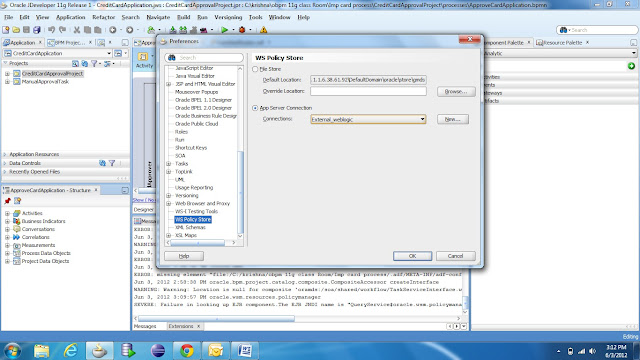I was trying to implement Java code with 11g SOA. Gone through a number of blogs. I found bit confusing many of them. The main confusion arises, in which directory java jar file to be place. Some blogs saying move it to domain/lib while others saying /oracle.soa.ext_11.1.1. That motivates me to do research on it and found a best way to implement Java Framework with SOA.
If we are working in Locally installed SOA Suite(windows platform), then need to follow below steps:-
Jdev + windows
If we are working in Locally installed SOA Suite(windows platform), then need to follow below steps:-
Jdev + windows
1.)Create java project in Jdeveloper.
2.)Create Java class
2.)Create Java class
3.)Compile it
4.)Deploy it by right clicking on project and choosing option Deploy. It will create *.jar file in deploy folder of project location.
5.)Then pick this jar file. Place it inside
$FMWHome\user_projects\domains\mds_domain\lib
6.) Restart server
If we are working in Unix installed SOA Suite(Linux platform), then need to follow below steps:-
Server + linux
1.)Create java project in Jdeveloper.
2.)Create Java class
2.)Create Java class
3.)Compile it
4.)Deploy it by right clicking on project and choosing option Deploy. It will create *.jar file in deploy folder of project location.
5.)Then pick this jar file. Place it inside
$FMWHome/soa/modules/oracle.soa.ext_11.1.1
6.)ant on build.xml placed inside /oracle.soa.ext_11.1.1
Ant command is as below:-
Ant command is as below:-
ant -logfile build.log -buildfile build.xml create-manifest-jar -Dbasedir=$FMWHome/soa/modules/oracle.soa.ext_11.1.1
Don't forget to set Java_Home,Ant_Home,ClassPath before running ant.
Will Update this blog with more details in few days.